Intro to Custom Search Engines for Recruiters
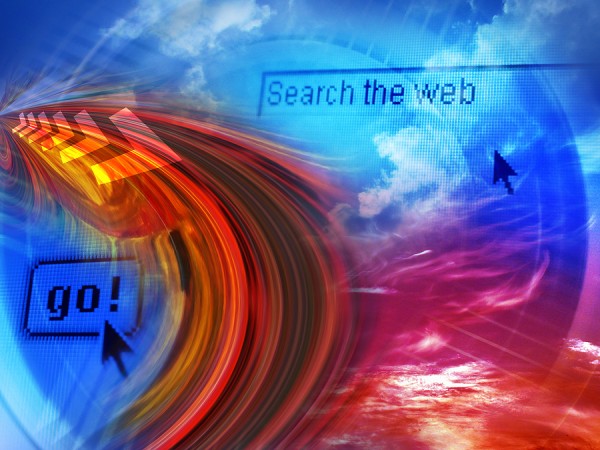
Since building custom search engines is a long way from what most recruiters do, not too many people bother with it. Building search engines with Google doesn’t provide you with different results than a regular Google search – but it does refine the results. If you find yourself doing the same searches over and over again (same skillset in your geography, for example), it might be worthwhile to build a few and stick them on your homepage for easy access.

Once in, click “Create a Custom Search Engine.” It will then take you through the process of building one. You can see the image to the left shows one called “Florida Search Engine,” which we will design to search for resumes in Florida. For the “sites” file, just put google.com, because we want to search results from any website.
One you select the design and click next, it will give you the code for the search engine. Let’s not get that quite yet, but instead click on “Change the basics.” It will then take you into the main administration area.
On the “Basics” tab, you will see a field for “Search engine keywords.” This is where we can modify the results of our searches. There are all sorts of sophisticated things that we can do here, but for the purposes of this exercise, let’s assume that you just want resumes in Florida. Type in “Florida resume” or your geography or a term that relates to every search you do. Also, on that same page, make sure you click “Search the entire web but emphasize included sites,” which will allow you to search the entire web and not just a particular group of sites.
Now we should add refinements to display special results that we use over and over again. A good one is “Word Docs.” From the admin panel, click “Refinements” and then “Add Refinement.” For this example, let’s call it “Word Docs” and then in the “Word(s) to add to the search query:
(optional)” field, just write “filetype:doc.” This refinement will quickly search only for resumes in Word format.
This easy search engine will emphasize results related to resume and Florida, and then give you a button to quickly include only Word documents. You simply add your specific keywords (maybe Java or C++) in the search field to get quick custom results.
To use your search engine, you can go to the main Google Custom Search homepage and then click “Manage my Existing Search Engines.” Click on the name of your search engine and then be sure to bookmark the link for the future.
To add the Google custom search to your homepage, just go to the main admin management panel for your search engine. Click “Get Code.” Copy and paste the code they give you and then put that code wherever you want your search engine to appear.
There are tons of advanced ways to use Google custom search engines for searching resumes, and we will cover those later. But for right now, it’s good to build a very simple custom search and get familiar with the terms and interface. It can automate certain aspects of resume sourcing on the web, which is always a good thing.

